Using Strava API
You might have all your data on the Strava service and would like to use this for additional analytics without moving your data. That is fine.
In order to use the Strava API, one needs to create an app. If my explanation doesn't suit you, have a look at this how-to guide as well.
Navigate to the API settings page and create an app. It only needs to have read permissions.
After you are done with that, you can see your App here:
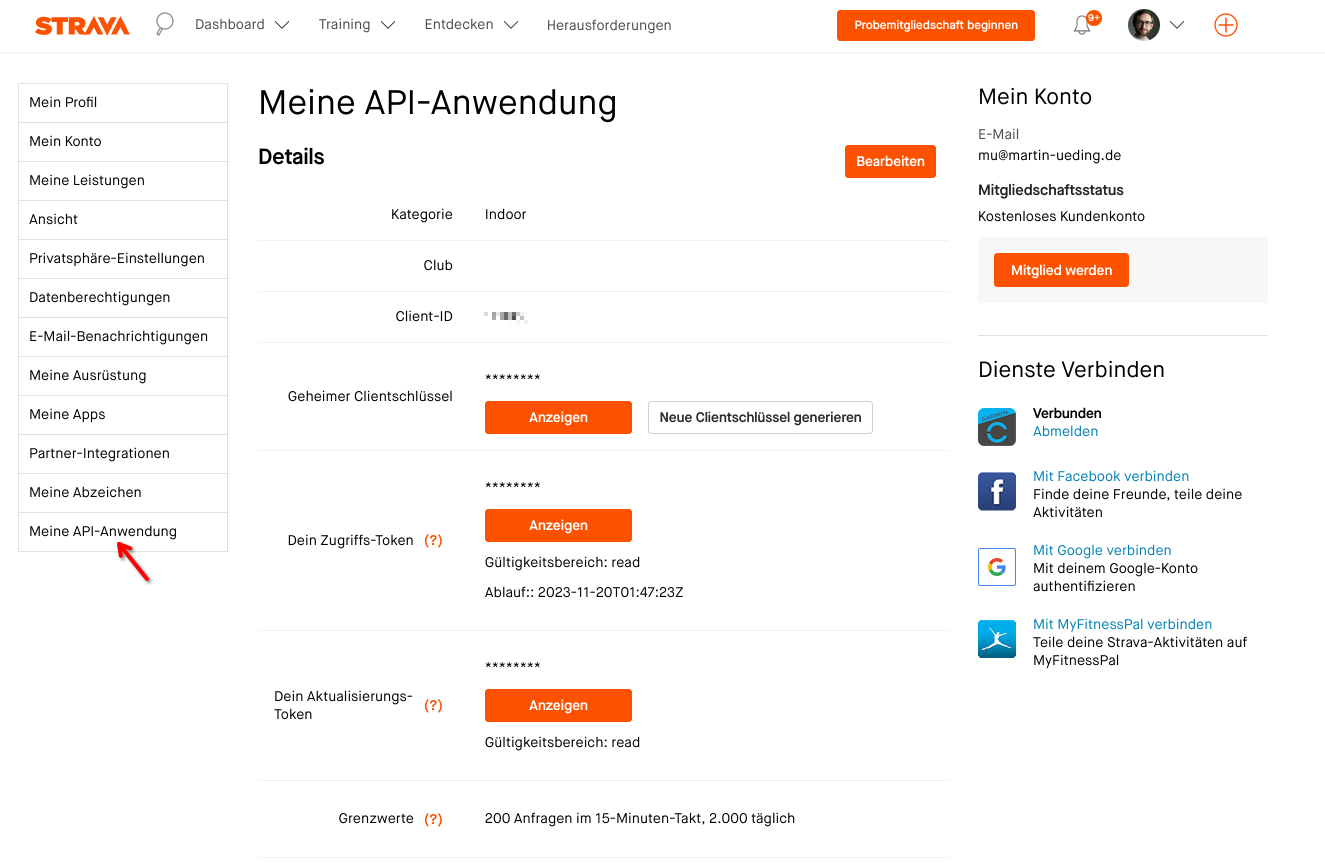
There is a client ID that we are going to need for the next step. In general our app could be used by all sorts of people who can then access their data only. We want to access our own data, but we still need to authorize our app to use our data. In order to get this token, we need to visit the following URL, with {client_id} replaced by your ID.
https://www.strava.com/oauth/authorize?client_id={client_id}&redirect_uri=http://localhost&response_type=code&scope=activity:read_all
This will prompt an OAuth2 request where you have to grant permissions to your app. After that you will be redirected to localhost and see a “page not found” error. That is all okay!
Take a look at the URL. It look like this:
http://localhost/?state=&code={code}&scope=read,activity:write,activity:read_all
From the URL you can read off the code. Now you have all the three data points that you need. Create the file Playground/config.toml with a text editor and fill in this template:
[strava]
client_id = "…"
client_secret = "…"
code = "…"
Add the client ID and the client secret from your Strava app. Add the code that we have read off this localhost URL.
Then you are all set to download data from the Strava API. When you start one of the commands, it will automatically start to download.
Use export to avoid rate limiting
When you first start this program and use the Strava API as a data source, it will download the metadata for all your activities. Then it will start to download all the time series data for each activity. Strava has a rate limiting, so after the first 200 activities it will crash and you will have to wait for 15 minutes until you can try again and it will download the next batch.
Therefore it is recommended to use a Strava export in order to get started quicker. For this go to the Strava account download page and download all your data. You will get a ZIP file. Unpack the files into Playground/Strava Export. These will be picked up there. Activities from Strava will only be downloaded after importing all these, and only the ones after the last one in the export will be downloaded. This way you can get started much quicker.
Skip Strava download
If you don't want to download new activities from Strava, use --skip-strava to have the webserver start right away.