Explorer Tiles
Maps accessible via the web browser are usually served as little image tiles. The Open Street Map uses the Web Mercator coordinate system to map from latitude and longitude to pixels on the map.
Each tile is 256×256 pixels in size. The zoom levels zoom in by a factor of two. Therefore all the tiles are organized in a quad tree. As you zoom in, each tile gets split into four tiles which can then show more detail. The following prescription maps from latitude and longitude (given in degrees) to tile indices:
def compute_tile(lat: float, lon: float, zoom: int = 14) -> tuple[int, int]:
x = np.radians(lon)
y = np.arcsinh(np.tan(np.radians(lat)))
x = (1 + x / np.pi) / 2
y = (1 - y / np.pi) / 2
n = 2**zoom
return int(x * n), int(y * n)
At zoom level 14 the tiles have a side length of roughly 1.5 km in Germany. These tiles are used as the basis for explorer tiles. The basic idea is that every tile where you have at least one point in an activity is considered an explored tile.
From your activities the program will extract all the tiles that you have visited. And then it does a few things with those. One main thing is that it will display these on an interactive map. When we zoom into one area where I've been on vacation in 2023, you can see the explored tiles there:
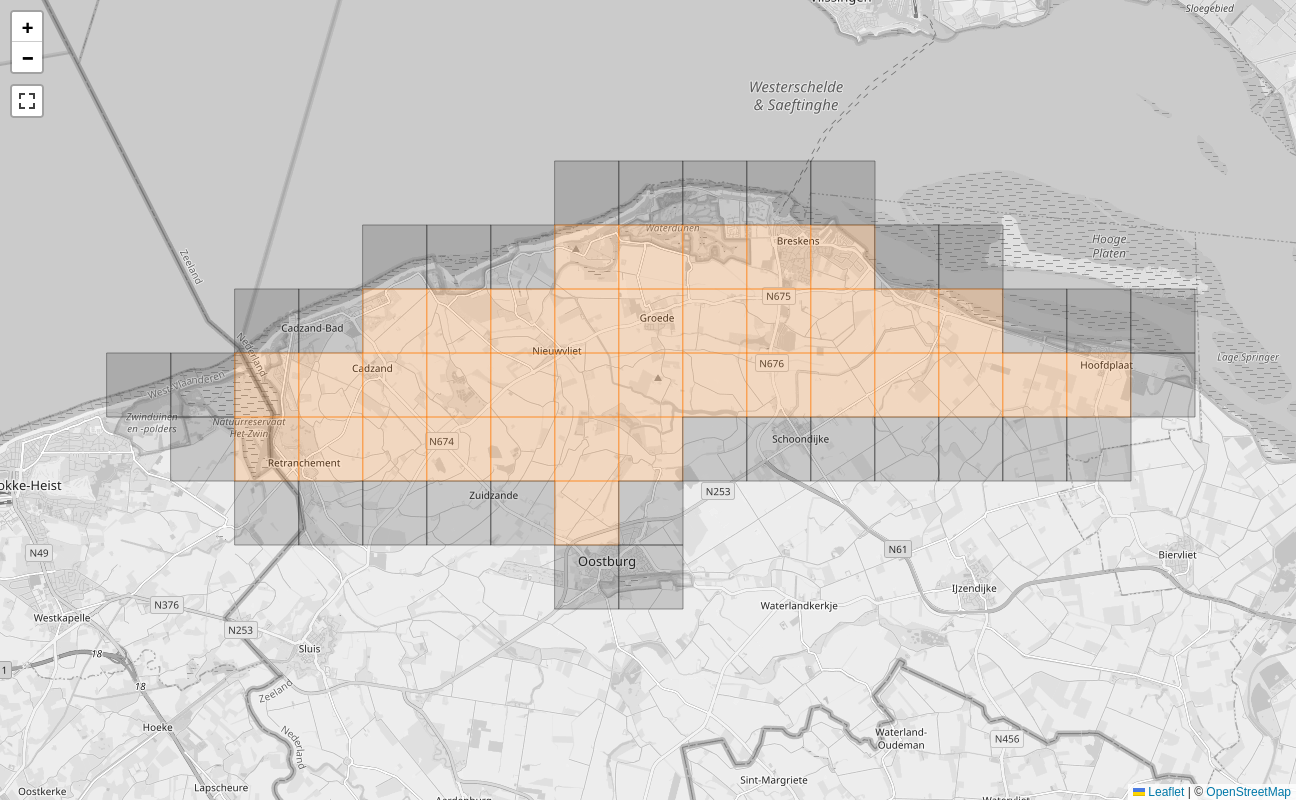
The filled tiles are explored, I have been there. The colored tiles are cluster tiles, that means that all their four neighbor tiles are also explored.
You can see here how I have explored a region and ensured that it is mostly contiguous.
There is another vacation from 2013 where I wasn't aware of the cluster tiles. I just did some bike trips and didn't look out for the tiles. There the tiles look like this:
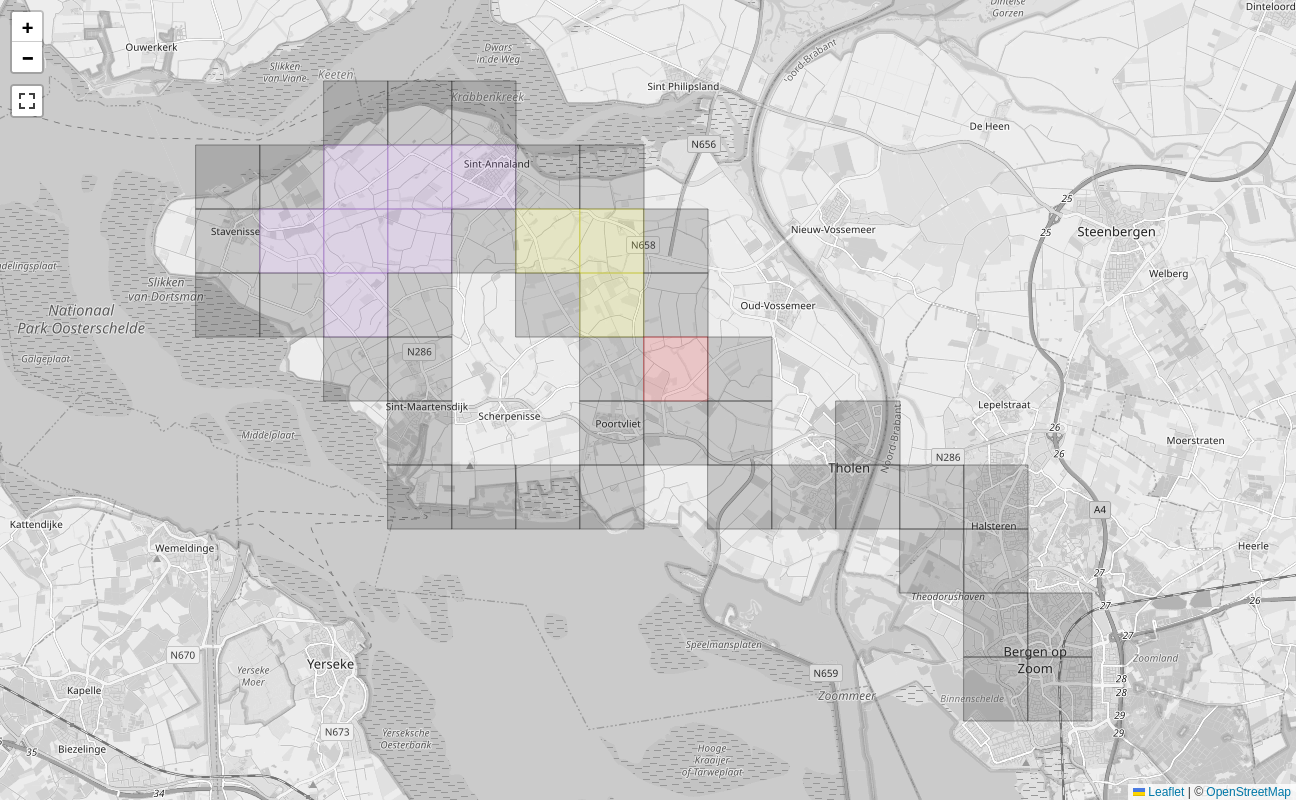
You see all these gaps in there. Also there are three different clusters which are not connected. Each unique cluster is assigned a different color such that one can see where there are gaps between the cluster tiles. And filling the gaps is what the explorer tiles are about: This OCD (obsessive compulsive disorder) like craving to fill in the gaps.
Let's take a look at my main cluster of explorer tiles. Here I have explored much more than in the areas where I was on vacation.

You can see an additional feature, the blue square. This is the one largest square which can be fit into all explored tiles. In this picture it has size 21². The idea of the square is to have a really tough challenge. Not only does one need to explore increasingly many tiles to expand the square by one unit, there must not be any gaps.
As you can see in this picture, there is a tile missing right at the top edge. I will never be able to get that because that is an off-limits area of the German air force at the airport. So I can expand my square to the south only.
You can click on each tile and get some information about that particular tile. You can see when you first explored that and with which activity. Also it shows the last activity there as well as the number of activities. If it is a local cluster, it will also show the cluster size.
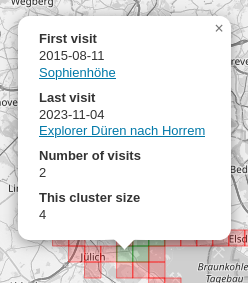
There is also the option to color the tiles by first or last visit. Use one of the buttons above the map:
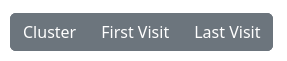
Then the map will show the first visit:
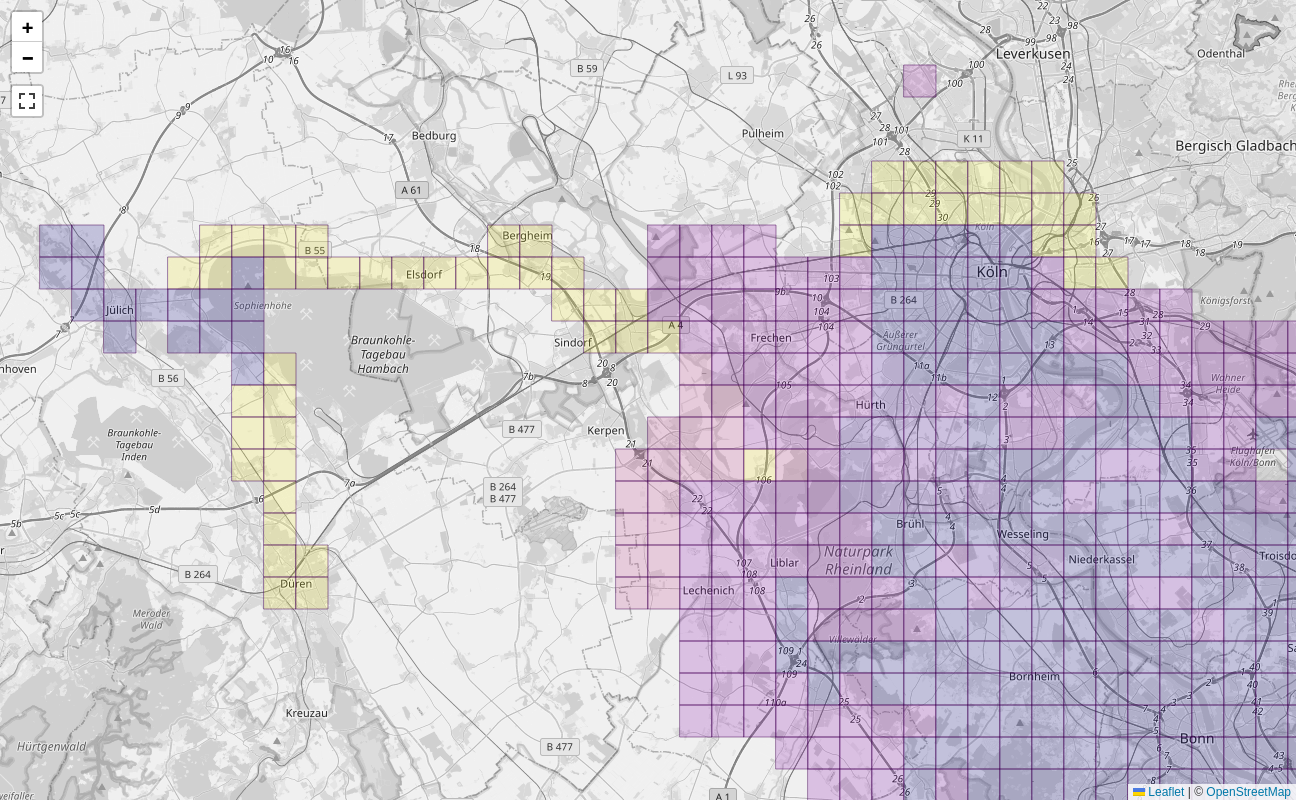
Or how recent your last visit is:
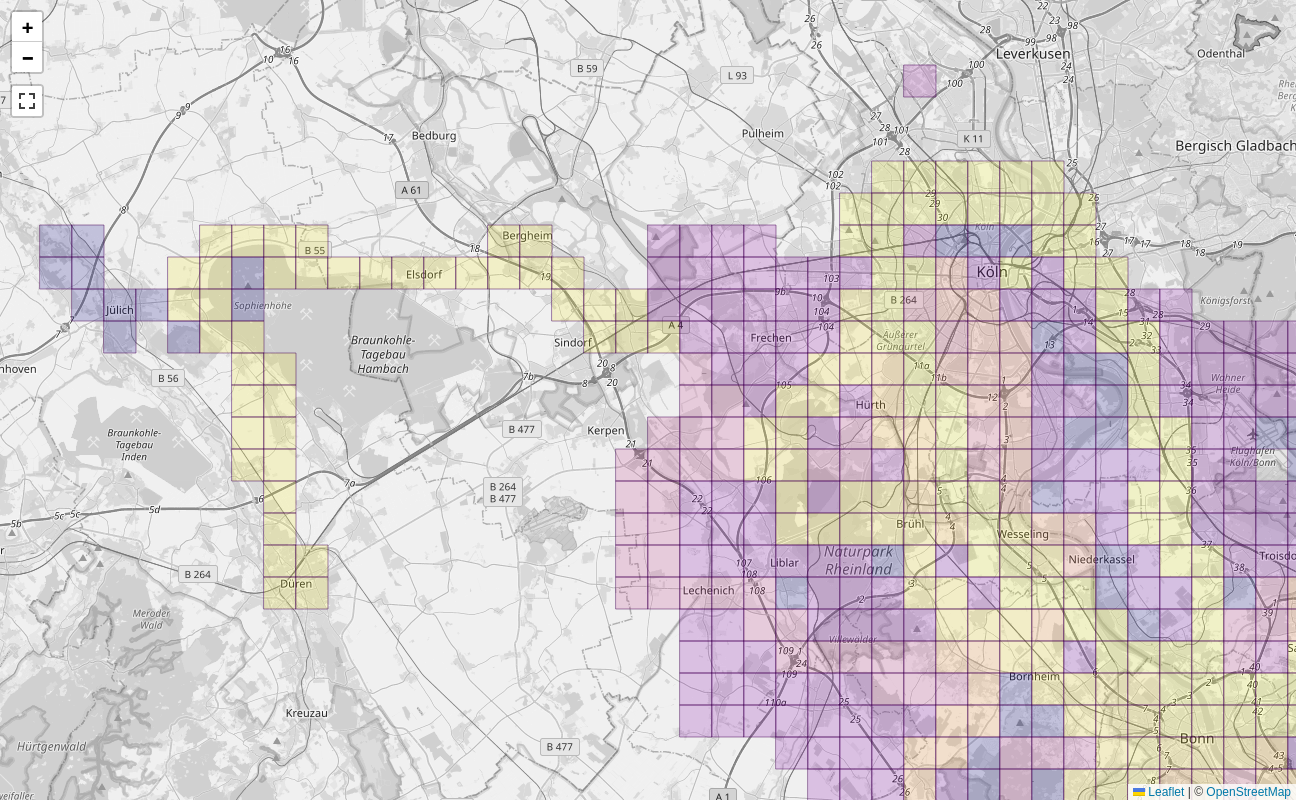
This uses Matplotlib's Plasma scale (see below) to color the age of a tile. Very new tiles will get a yellow color, a year old tiles a reddish color and tiles two years old or older a colder blue. This is the scale:

You can switch this with the buttons above the map.
Squadratinhos
The explorer tiles at zoom level 14 are best suited for cycling and to discover the area around the city. There is a derived definition, the squadratinhos which are defined at zoom level 17 and therefore a factor 8 smaller in each direction. Each explorer tile is therefore divided into 256 squadratinhos.
These are better suited for walking and making sure that you really explored every little place in your neighborhood. Since they are so small, there are many properties which one cannot go onto, like industrial sites, airports or just a wide river.
For my home city it looks like this:

You can see how the squadratinhos are much smaller than the explorer tiles and how they lend themselves to more local exploring.
History
The map only shows the current state of your explorer tiles. In order to get a sense of how many new tiles you have discovered in the past, there are also plots that show you how you have extended the total number of squares, the size of your largest cluster and the size of your largest square over time:
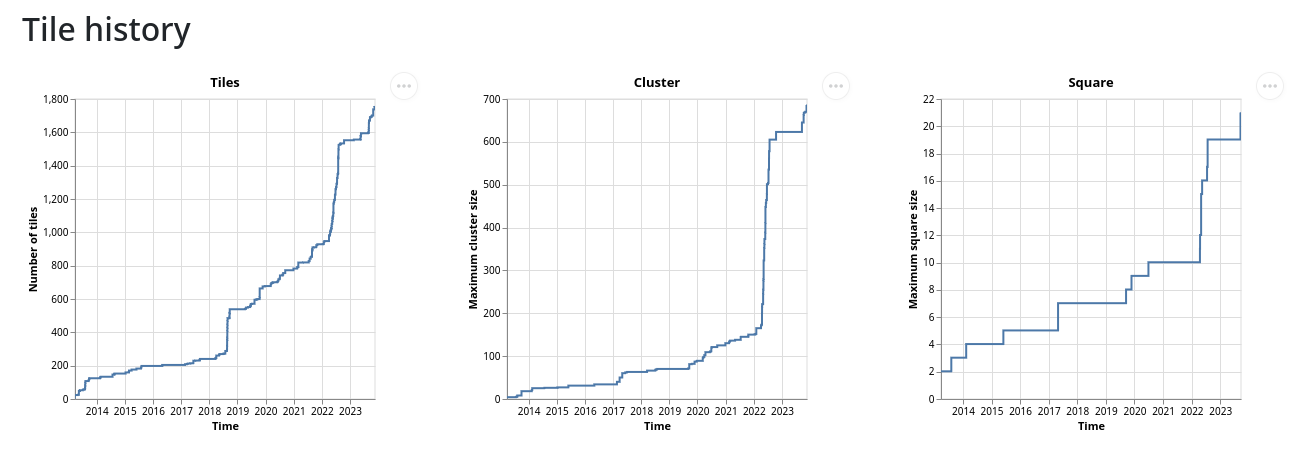
Missing tile files
Looking at these maps you can see the gaps. And if you feel challenged to fill those, you might want to plan a “tactical bike ride” to explore those. Let us take another look at my tile history in Sint Annaland:
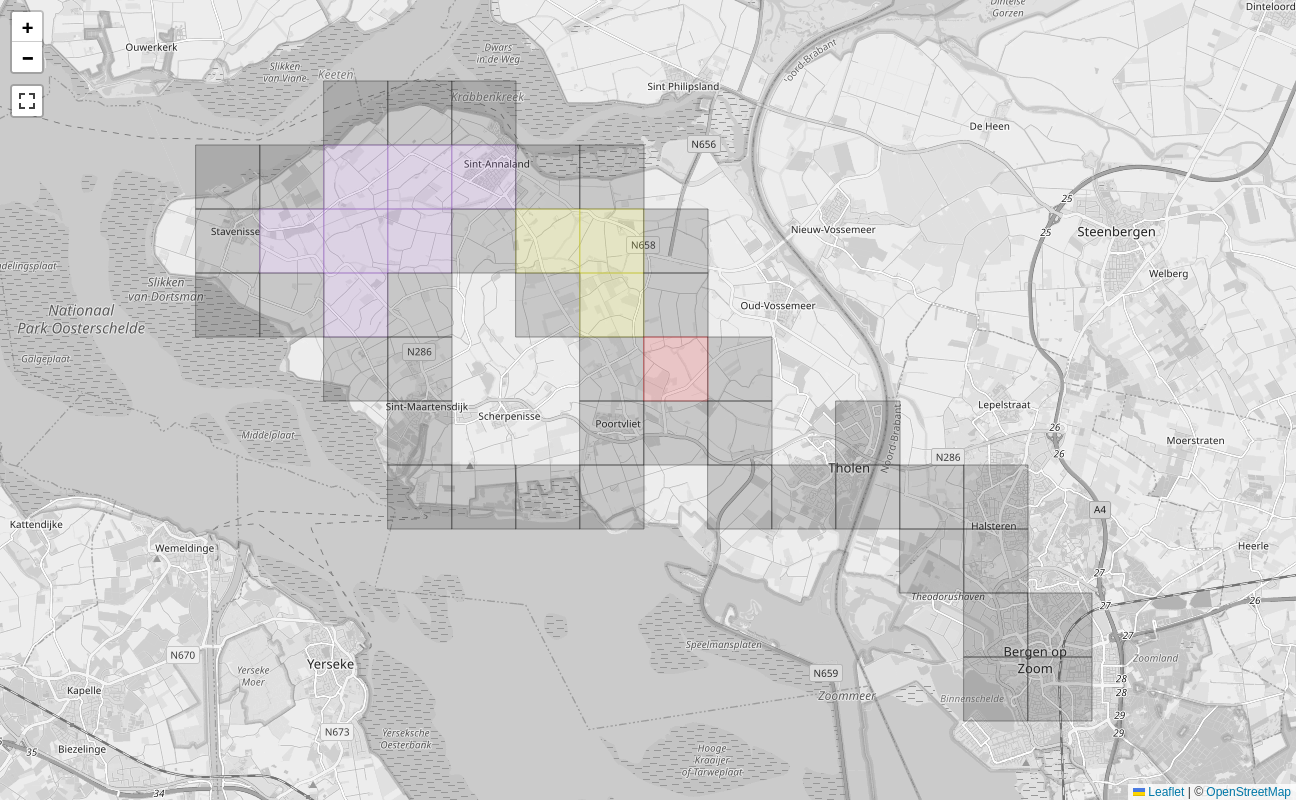
You can see those gaps in the clusters. To make it easier to explore tiles while on the go, we can export a file with the missing tiles. Pan and zoom the map to an area which you want to export. Below the map you will find two links:
Download missing tiles in visible area as GeoJSON or GPX.
This export is available as GeoJSON or GPX such that you can open it with other applications. For instance with GPX See on Linux it looks like this when opening the GeoJSON file:

You can then upload the GeoJSON file to Bikerouter and it will display there:
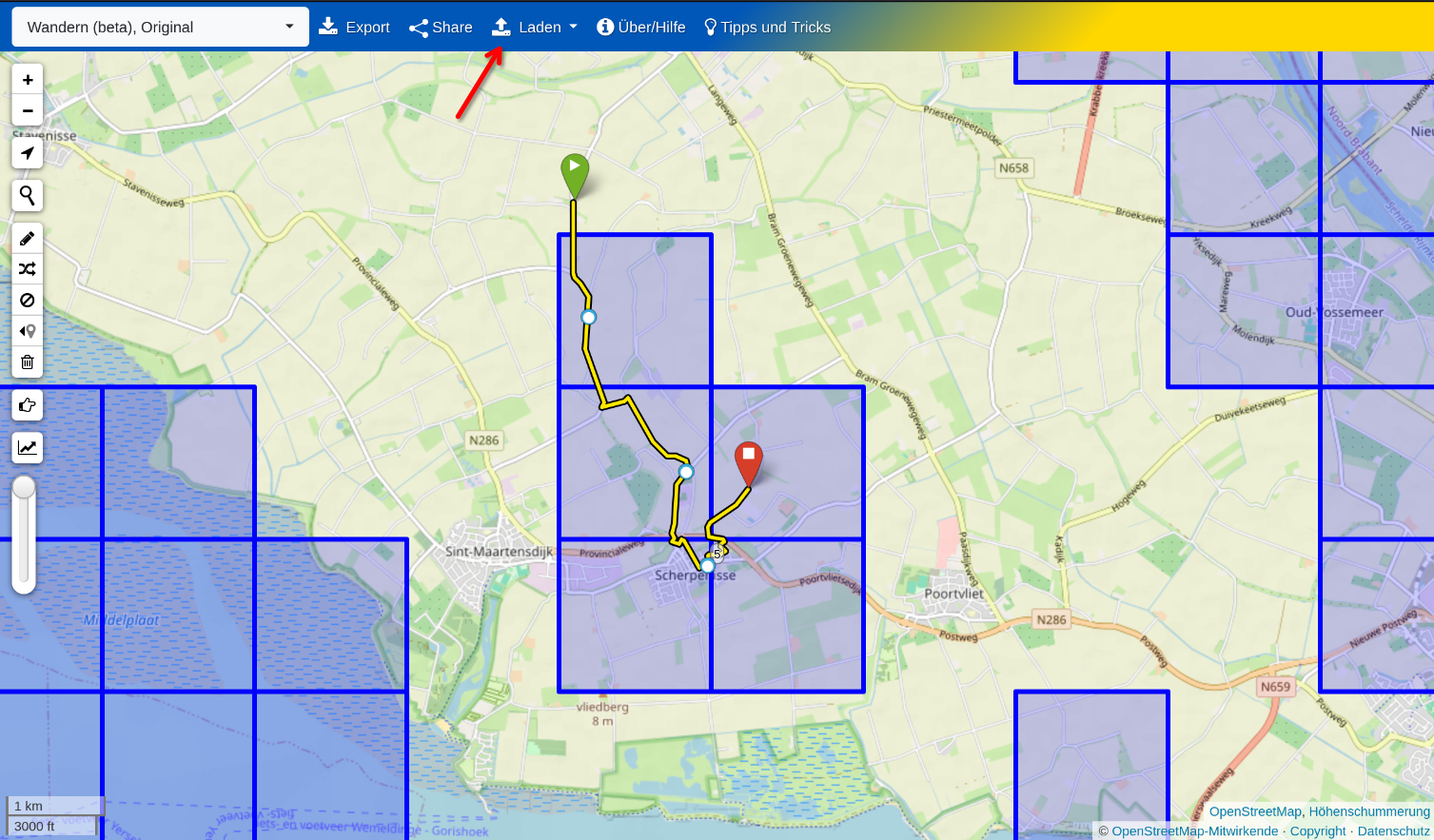
Then plan a route that goes through as many tiles as possible. Download the route as GPX and use an app like OsmAnd to ride along it.
Missing tiles on the go
The above is nice to plan the route, perhaps you also want to take the missing tiles along to do spontaneous tile hunting.
Offline Maps is able to display GeoJSON on Android, though one needs to buy the add-on for like 5 EUR.
On Android I use the OsmAnd app to display tracks and also try to visualize the missing tiles. Unfortunately GeoJSON is not supported, therefore one has to play some tricks. The missing tiles are also exported as a GPX file with a track for each missing tile. This looks strange, but it is a bit helpful with OsmAnd. This is how the file looks like in GPXSee:
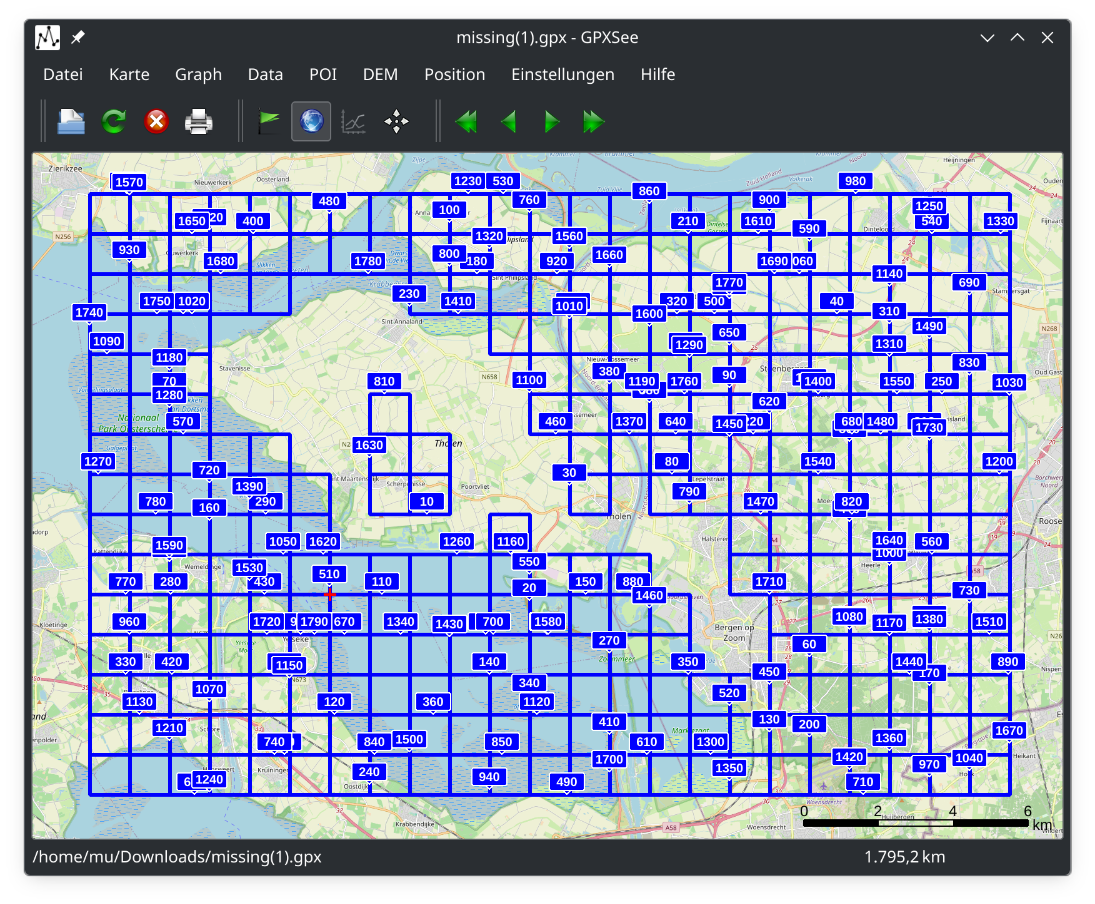
And on OsmAnd such files look like this:

Unfortunately OsmAnd becomes a bit sluggish with such a huge track imported, so make sure to only export it from rather small regions.
Square planner
From the explorer tile views you can open the square planner which allows you to see which tiles you need to explore in order to extend the square into a particular direction. The screen will open with the largest square that you have, then you can use the buttons to extend or move your square.
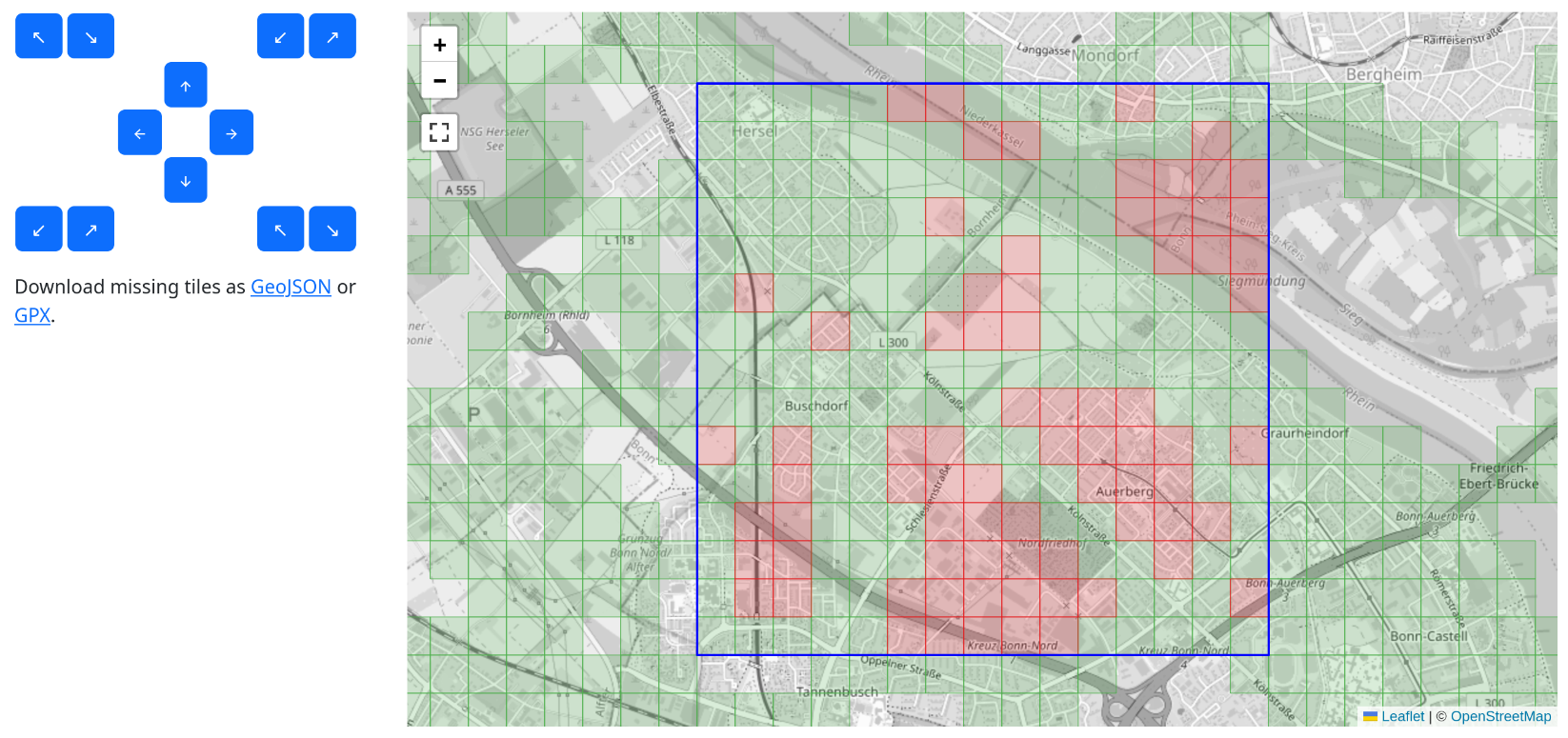
Using the buttons in the middle you can move the square, the buttons in the corners allow to extend or shrink the square.
When you have selected the square that you want to target, you can download the missing files in for that square as GeoJSON or GPX.